With the latest iOS 12.4.1 released, Apple has added a new tool to iOS 12.4 called iPhone Migration. This option allows you to easily transfer data from iPhone to iPhone without using iTunes or iCloud, which is a big pain sometimes..
When you set up a new iPhone using iPhone Migration, it's similar to the Quick Start feature in iOS 12.3.1 and lower versions. Once you grab a new iPhone, you just hold your old iPhone next to the new one to start the setup process on your iPhone. iPhone Migration, as its name suggests, will bypass iCloud requirement and then transfer data from an iPhone to another - and especially, it works offline. Its predecessor, Quick Start, just offered an option to Download from iCloud, which means that you need to have an iCloud backup available.
The iPhone Migration feature works similarly to the iCloud backup or iTunes backup, and it can transfer data such as photos, videos, contacts, app info and more to the new iPhone. However, for app data, it will be downloaded from the App Store instead of your old iPhone.

Note: To use iPhone Migration feature, your iPhone must be running on iOS 12.4 or higher version. Those who are running on iOS 13 beta, you are not able to use this feature.
Step 1: Power on the new iPhone and turn on Bluetooth. Now put it next to old iPhone. This will launch the Quick Start setup utility on screen. After you see a authentication pattern on your new iPhone, open the camera on your old iPhone to authenticate the pattern. Once you enter the passcode of your existing iPhone on the new one, it will automatically set up a wireless connection between two iPhones. You can now migrate your photos, videos, settings, Apple ID to the destination iPhone.
Step 2: You will then be taken to a new screen, named "Transfer Your Data" that takes on the Apps & Data screen, which was used for restoring data back to your iPhone in the past. There are three options for you to choose in this screen:
Transfer from iPhone — iPhone migration tool.
Download from iCloud — Restore data from an iCloud backup.
Other Options — Visit Apps & Data page when switching from Android, or set it up as a new device.

Step 3: Tap on "Transfer from iPhone" option to use Wi-Fi for data migration between your iPhones.
Step 4: Read and agree to Terms and Conditions, and complete the additional setup options like Apple Pay, Siri, Location Services and more. You might be taken to a new screen showing the data migration commenced.
Step 5: On your new iPhone, there will be a message prompting "Transferring Data from your existing iPhone to the new iPhone". You will also know the time remaining for data transfer. Make sure to put your two iPhones close together, otherwise, the migration will automatically pause.
Step 6: After the transfer is done, you will get a message on your old iPhone saying "Transfer Complete". Simply tap on the Continue button, and it will return to the Home screen of your old iPhone. If you want to sell it or give it away, you can now perform a factory reset without worrying about losing your data.
Step 7: Your new iPhone will then automatically restart. All your apps will be in the downloading process when you unlock the new iPhone.

iPhone Migration Tool is only available on iOS devices with iOS 12.4 or later. This is not possible for old iPhones like iPhone 6S, iPhone 7. What's the best option out there if you want to migrate from old iPhone models to latest iPhone 11 or iPhone XS?
Phone to Phone Transfer is the right tool we recommend in here. One of the most important features from this software is that it supports 6000+ iOS and Android devices, meaning it works on old and newer models. Plus, the steps are more simple than iPhone Migration Tool. We will demonstrate it in below sections.
Step 1: Download and install Phone to Phone Transfer software on a PC or Mac.
Step 2: Connect both iPhones to the same computer and open the program. Click "Switch" at the main window.
Step 3: Select the data type you wish to transfer, including contacts, messages, photos, videos and more.
Step 4: Click "Start Transfer" button to copy data from old iPhone to new iPhone. This only takes a few minutes, which is much faster than iPhone Migration tool.
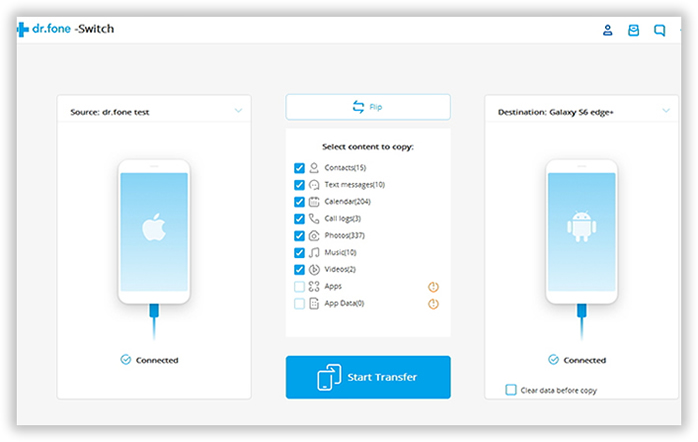
That's how to use iPhone Migration in iOS 12.4.1 for data migration. Is it easy, right? For other iPhones not eligible for this tool, you can give a try on Phone to Phone Transfer software instead. It is amazing for data transfer between Android and iOS devices.