You have purchased a new iPhone 6S and you are very happy with your new phone. The iPhone 6S has got some excellent features like 4.7 inches screen, dual core 1.8 GHz Twister CPU, 3D touch, live photos and best in class 12 megapixel camera etc. It is definitely a nice phone. But when it comes to using the phone, you really want to have you all old text messages transferred from your old android phone to your new iPhone. Saving each text message individually won’t be a good idea because it would take a huge amount of time and effort. It is definitely better to have a way that can help you to get all your text messages from your old android phone to your new iPhone 6S within a very short span of time. Yes, it is absolutely possible with the help of a good third party phone to phone data transferring software. Phone to Phone Transfer is one such software that can meet all of your requirements.
Phone to Phone Transfer is a third party data transfer tool designed for mobile phone users. It works on almost all major smartphones and tablets, including Android, iOS, Blackberry, and Windows phone. This magic program allows you to transfer all most all sorts of data like contacts, text messages, videos, audios, pictures from one device to another in a short time. The entire procedure of using this software is straight forward so that anyone can easily understand how to use the program. Below is the support list by this program:
Android Phone: Samsung, HTC, Sony, LG, Moto, HUAWEI, Xiaomi, OnePlus, Lenovo, OPPO and other more.
iPhone: iPhone 7/7 Plus, iPhone SE, iPhone 6S/6S Plus, iPhone 6/6 Plus and iPhone 5S/5.
File Type: Text Messages, Contacts, Photos, Music, Videos, Call log and Apps.
The program works on Windows PC and Apple Mac computer. The first thing you need to do is download the software by clicking the download button. After that, install it on your computer so that you can start the procedure of transferring data. Once you are done with the installation, open the program and here is the main user interface you can see:
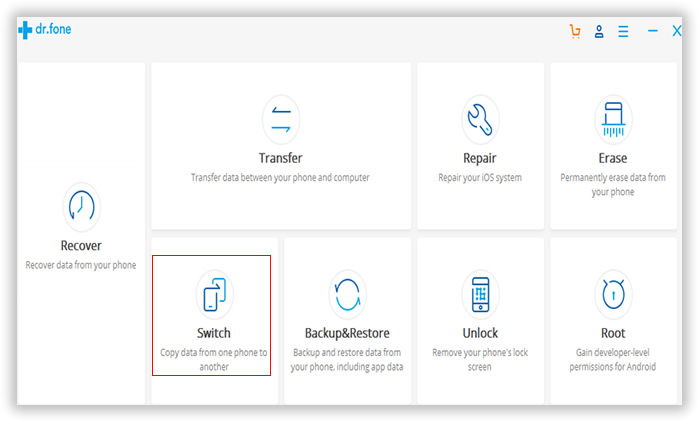
Click "Switch" from main screen. Here you are going to transfer the text messages from your android phone to iPhone so you will see your android phone placed on the left side as the source phone and iPhone on the right side as a destination phone. You can simply alternate the sides by clicking the "Flip" button.
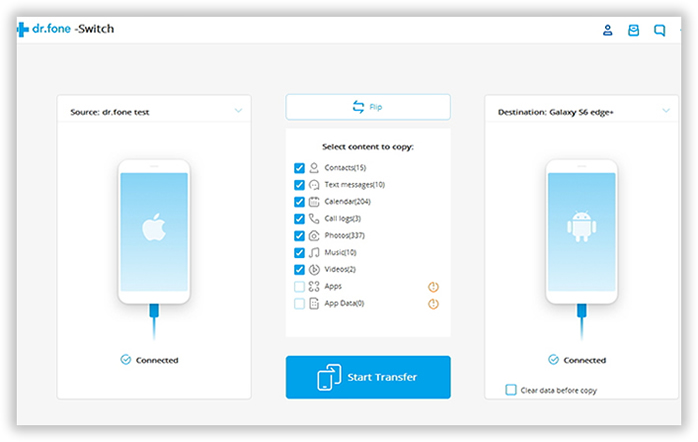
From the above screen, you can find a box of all the transferable data between the source and destination phone, including sms, contacts, call logs, photos, music, video and apps. You are free to choose the data types you prefer to transfer. Select the items and click "Start Transfer" button to let the program transfer selected content to iPhone. Once you get all the text messages on your iPhone, just click "OK" button to complete the procedure.
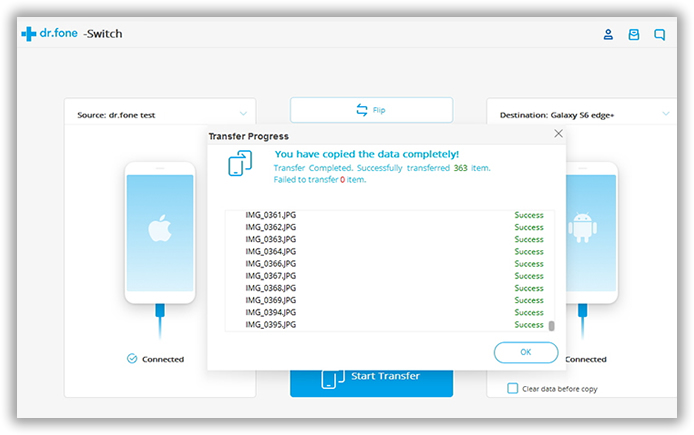
Data transfer between different devices is just one feature of this program. When you launch the program, you can see 4 options listed on the start up menu. You can also use this program to back up phone data (very important) and restore data from previous backup. In addition, if you want to sell the old device and keep your data in safe, then Erase Your Old Phone is the best option that you should try it out. So Android to iPhone Transfer is a powerful and easy-to-use program that definitely worth having a copy on your computer. There is no single program sold on the market , which has so the features as this program.