"Oh god! Is there quick way to transfer 200+ contacts from Samsung Galaxy phone to iPhone?" You are not the only person to ask this question. Rather a lot of people who have started using new iPhone 6S facing the same problem and all they need is a perfect solution to complete this task as soon as possible. If you were planning to type the contacts manually, then it won’t be a good idea because it would be a highly time consuming job. Who does have that much of time to input all the contact individually on their iPhone?
The best idea of transferring contacts between Samsung Galaxy phone and iPhone is using third party software because this type of program helps you to transfer contacts in a batch so that you can get the contacts on the new iPhone in a few minutes. Phone Transfer, as the name implies , it is a well-known data transfer tool that allows you to transfer all sorts of data between two phones, including contacts, messages, photos, call log, music and eBooks. With the help of this phone transfer app, the entire job of transferring contacts becomes super easy. After moving the mouse several times, all the contacts will be copied from Galaxy phone to iPhone in a minute. This is 10X faster than typing the contacts with your hands.
In the following example, I will take Galaxy S5 and iPhone 6S as an example. However, Phone Transfer supports a lot of smartphones and tablets. Below is a short list it supports:
Samsung Phone Models: Samsung Galaxy S9/S8/S7/S7S5 Galaxy Note 8/7/5/4/3 and other Android based smartphone.
iPhone Models: iPhone 8/8 Plus, iPhone X, iPhone 7/7 Plus, iPhone SE, iPhone 6S/6S Plus, iPhone 6/6 Plus and iPhone 5S/5/4S.
Please download and install Phone Transfer on a computer, which could be a Windows PC or Mac computer. The program will be opened automatically when installation was completed. Then you will get to see main user interface of the software, which is very simple and anyone can understand it clearly.
Note: Remember one thing that you need to have iTunes installed on your computer before starting the date transfer procedure.
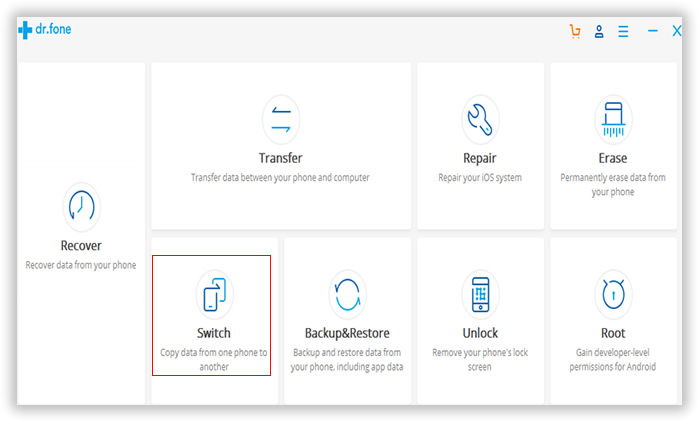
Click "switch" from the startup window. This time you need to connect the two phones to the computer with USB cable. Then you will find the source device on the left side and destination device on the right side. If you want to change the positions between two phones, then click the "Flip" button.
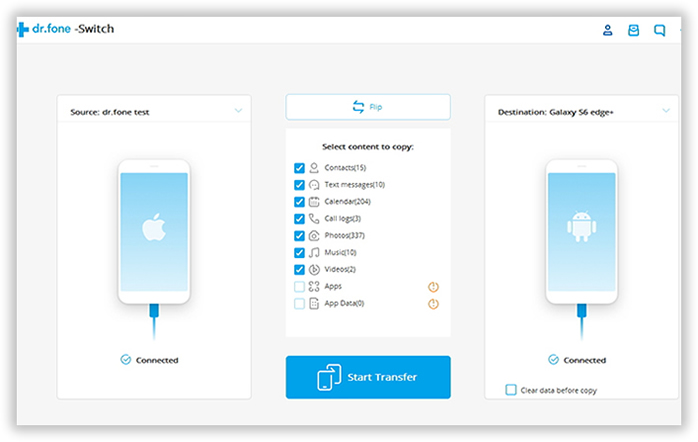
Once both the phones are connected, you will see all the transferable data listed on the central of the window. Now you have to simply select the "Contacts" option and click "Start Transfer " button. The transfer takes 2-10 minutes depending on how many options you selected. For contacts only, it should be finished in 2-3 minutes.
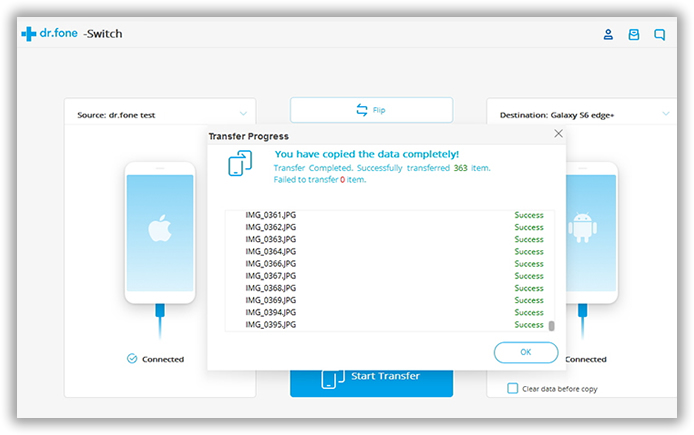
From the above tutorial, Now you might have realized that how easy to transfer contacts from your Samsung Galaxy phone to newly purchased iPhone. The best part of this phone transfer software is that it is available for both Mac and Windows computers. The entire transferring procedure is so simple and straightforward that anyone can do it without facing any sort of troubles. It allows you to transfer all of your contacts within a very short span of time. This software is free for trial and you can easily download the software from the official site. Now you can take the full advantage of this wonderful data transfer software.