HEIC stands for the High Efficiency Image Format, which is one of the newest renovative inventions of Apple introduced with iPhone X. On previous Apple devices, you can take pictures from its HQ camera but it did take several MBs of space in your phone memory which eventually caused low memory storage issues. That's why iPhone X introduced HEIC image format so that you can still take quality pictures without eating all the space on your iPhone X.
However, the main advantage of taking JPG or PNG image formats is that it can be read by any electronics gadget like Android phones, Blackberry phones, Symbian phones, camcorders, digital cameras and so on. Unfortunately, HEIC image format can't be opened by any other electronics devices except an Apple device with the latest iOS 11. Now, this could cause real inconvenience and that is why in this tutorial, we will learn how to convert HEIC to JPG format effortlessly.
There are many online websites available that can convert HEIC photos to JPG/PNG with their powerful algorithms developed by the programmers. Basically, you will be uploading the picture to the online website from your computer and then select the image format in which you want to convert the picture into. It is super easy to try and can be accomplished by using these steps.
Step 1: Turn on your computer/smartphone and launch your default browser.
Step 2: In the URL section, type in https://www.aconvert.com/image/heif-to-jpg/ and press Enter to load the page.
Step 3 : You will see the website will be loaded in your browser where you can upload the pictures from your computer/smartphone and convert them.
Step 4 : Click on “Browse” and locate the image from your device. Additionally, you can change the image size if you want and customize the settings according to your need. Once you are satisfied, click on “Convert Now” button and let the website do the rest of the work for you.
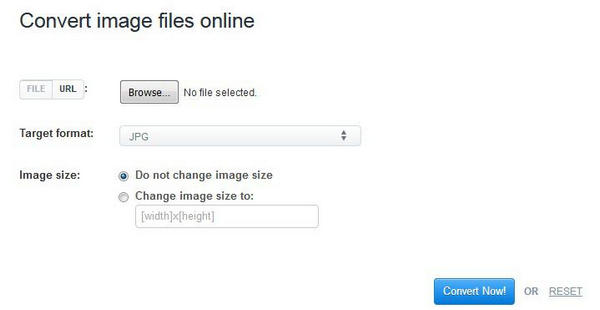
After the image is converted, you will be presented with a new download link and the downloaded picture will be in JPG format. The only drawback of this method is that you will be needed to upload each picture manually one by one. It may take tons of time depending on how many pictures you want to converted. So if you are concerning about this, then you can use iOS HEIC Converter instead. It is a great desktop software to convert HEIC images to JPG on Windows or Mac computer. It has batch convert mode that can converter multiple HECI pictures at one time with great output quality.
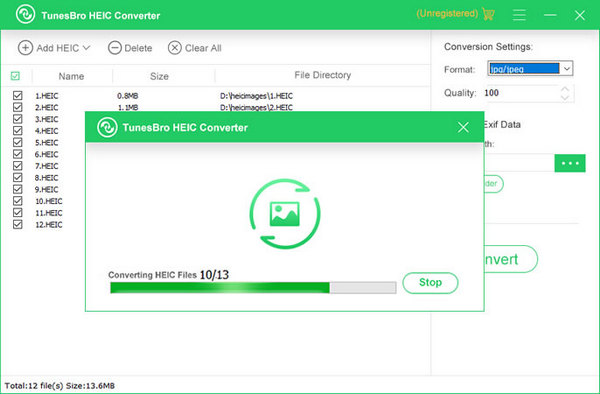
Dropbox is mainly used for storing personal data on its remote cloud server but did you know Dropbox can actually change HEIC pictures to JPG? Yes, it is pretty surprising to know but there is a glitch in Dropbox that allows users to convert HEIC to JPG. Basically, Dropbox has a tendency to convert all pictures uploaded in it into JPG format. So, even if you upload a HEIC picture file, when you download it, it will automatically convert into JPG format. Let's see how it actually works.
Step 1: First, install Dropbox app on iPhone. It is freely available on the App Store. Launch Dropbox on your iPhone after the installation and upload the HEIC pictures from iPhone to Dropbox.
Step 2: Once the files are successfully uploaded, you can sign out from Dropbox from your iPhone.
Step 3: From your computer or Android smartphone, download and install the Dropbox app again. Login to the Dropbox account that you have just used to upload pictures from your iPhone X. Dropbox will fetch all the images that you have uploaded from iPhone. Now, select them all and hit the download button.
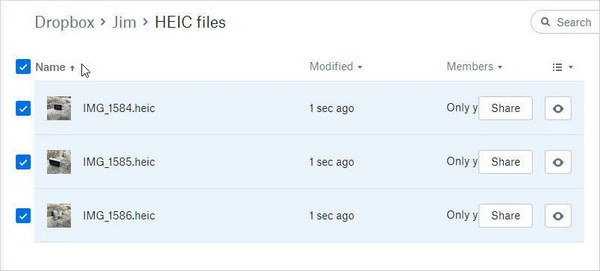
After the pictures are downloaded they will be automatically converted into JPG by default that can be opened in any electronics device you want. Please note that you must have a Dropbox account in order to complete this method. If you don't have then you can create a free account within 2 minutes and keep in mind, Dropbox only has the limit of uploading 1 GB of data only.
Summary: That's all. These are the 2 easiest and effective ways to convert HEIC to JPG online without using any third-party software at all. They are absolutely free to implement and surely it will get the job done quickly. If you know more ways to convert HEIC to JPG then don't forget to mention it in the comments below.