One of the core functions of a Phone is making phone calls. And it plays an important role in your life. Call history is invaluable to help you see how many people you have been communicating with as well as who has called you and when they called you. It can also quickly help you identify the person for calling. Hence there is no need to navigate the long list to find the one in your contacts. Well, If the call history was deleted by accident, it won’t do big damage to above situation. However if you didn’t add the number into your contact list, then it would be a big trouble for you. Image a very important client called you and you just removed the call history, how would you find the number again?
Fortunately, there are some very nice developers who already made programs to recover call history from iPhone. iPhone Data Recovery is one of the best tools among them according to my personal test and online reviews. It provides 3 different means to help you restore call history on iPhone. Apart from recovering call history, it is also able to recover media files of up to 10 types, including contacts, text messages as well as notes, calendar, music, video and WhatsApp content. I have tested several other apps and found iPhone Data Recovery is the best one in regard to efficiency and user experience. And that’s the reason why I am recommending it in here.
Note: You need to download and install the program on your computer first before going any further in the following tutorial.
3 Actionable Tutorials to Recover Deleted Call History from iPhone 6S/6/5S/5/4S :
If you have backed up your iPhone with iTunes, then this is the fastest way to recover the call history. You may ask why not using iTunes instead? Because iTunes will restore all of the files in that backup file. Apparently, you only need to recover the call history. iPhone Data Recovery is able to extract all the files in iTunes backup and you have the choice to recover the targeted file only. It’s a much more flexible option in this case.
After installation, double click the desktop shortcut to open the program. Or Click the app icon from Launchpad on Mac. The main user interface is as follows:
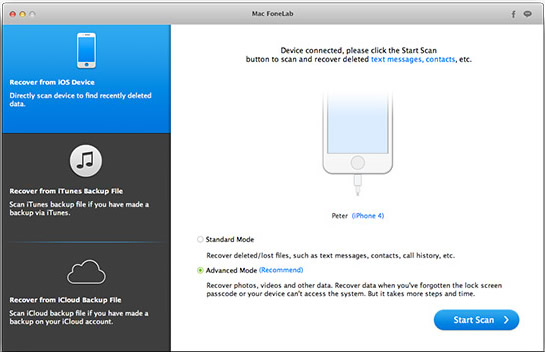
Generally, there are 3 data recovery modes offered by the program. And all the options were laid on left sidebar. Select ' Recover from iTunes Backup File ' as the choice. Then the program starts to locate the iTunes backup file on your computer and list all found ones on the screen. If you knew the location of the backup file, you can click ' Select ' button and choose the right one.
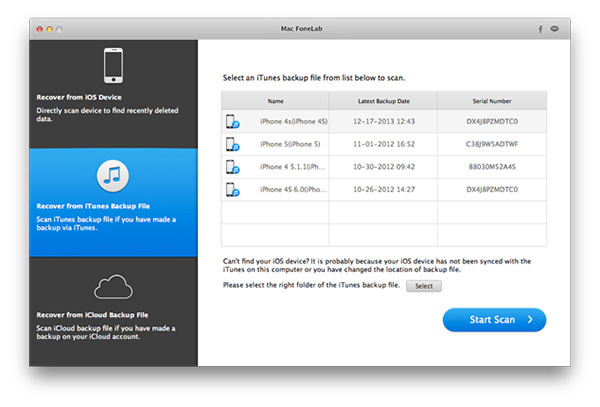
Click ' Start Scan ' button to let the program scan the back up file. It will take a few minutes to fully scan the backup file. After this is done, it displays all the extracted files in different categories.
You are free to view each file to make sure it’s right one for you. Mark Call History from the left sidebar. Then click ' Recover ' button to start restoring call history from your iPhone. Finally, select a output folder to store the recovered files.
If you backed up your device with iCloud before, then you can use iCloud backup file to restore deleted call history. Below are the steps on how to do so.
Launch the program and select ' Recover from iCloud Backup File '. Type Apple ID and password in the blank line. We fully respect your privacy and we never record any information on your account at any time during the session.
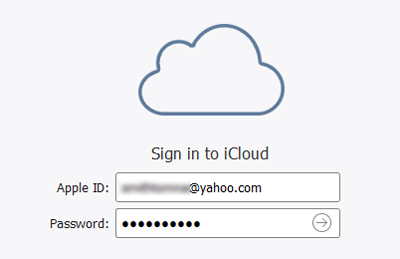
When successfully signed into the account, the program will list all the possible iCloud backup files from the account. Select an iCloud Backup file from the list. Click the ' Download ' button and choose the file types to download. Click ' Next ' to let the program download the selected files onto your computer. This will take some time depending on how large the file is.
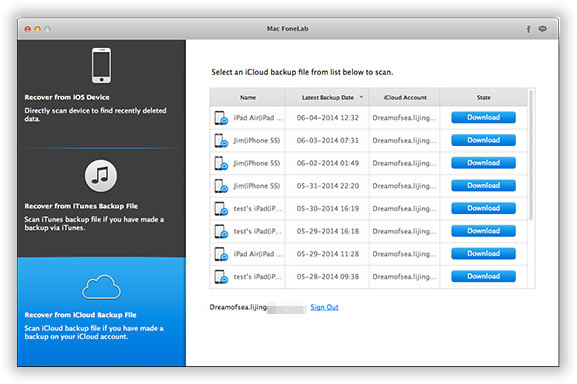
When download is completed, it lists all the scanned files on the screen. You can preview each file with the program. Select the items you wish to recover and click ' Recover ' button to start the process.
If you didn’t back up your phone either with iTunes or iCloud, then this is the only valid option left. It’s still highly possible to restore call history directly from your phone, just like recovering data on a hard drive.
Run the program as mentioned above. Then select ' Recover from iOS Device ' . It asks you to connect iPhone to the computer. It only takes a few second to recognize your phone when connecting the device via USB cable.
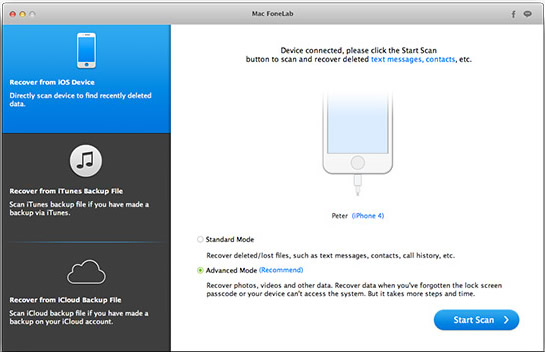
Click ' Start Scan ' button from the bottom of the program. This will take some time to fully scan and analysis your device depending on how many files stored on the iPhone. Please be patient.
After the scanning is done, you can see all the files on the screen, which are listed into different groups as you can see from the sidebar. Preview and select items shown on the screen. After selection, click ' Recover ' button to let the program retrieve selected data onto the computer.
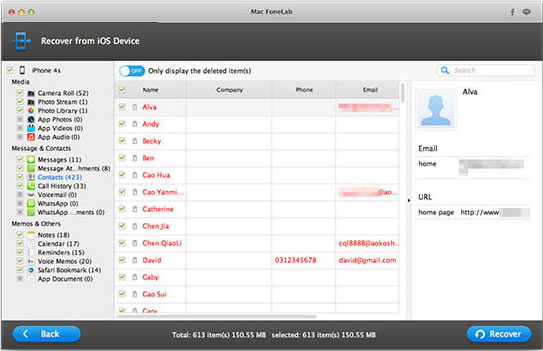
Regardless of the state of your iPhone, iPhoneTransferRecovery's Data Recovery is able to recover your call history plus the other information mentioned above. This is by using iTunes or iCloud to get the backup stored online. The best thing about iPhone Data Recovery is that it uses an easy to use user interface to help you backup, transfer and recover most of your information. This is from a diverse number of devices currently in the market.
The good thing about this software is it is safe to use with excellent ratings from the different clients who have used it. It supports both Windows and Mac operating systems. Another advantage of this application is that you can preview what you are backing up before you do. It will save you the hustle of backing up information you do not necessarily need. iPhone Data Recovery is a software that is a must have for you who loves all your information. Keep your memories safe and sound with iPhone Data Recovery and let it help you know how to recover call history on iPhone.