Apple encompasses a built-in digital voice recorder in iPhone and many people use this feature a lot. When you have such a recorder in your pocket handy, it will be of great help. Particularly, when you suddenly attend a lecture or when you will have to suddenly conduct an interview, this feature in your phone will be helpful for you. Even, this feature will help to fix a reminder order for you. For instance, when you frequently forget wearing seat belt when you drive car, you can just record your own voice recommending wearing the seat belt. Besides recording, you can listen to your recordings, can trim them and you can also add label to your recordings. But, let us consider that you have recorded something important like class lecture and suddenly, it was deleted due to one reason or another. What will be your reaction? You will feel frustrated, isn't? However, the good news here is that you can recover the deleted recordings with iPhone Data Recovery.
iPhone Data Recovery, as the name of this application denotes, it will help you recover lost data from your iPhone, iPad and iPod. Not just voice memos, you can get back any type of data that was deleted from your iPhone. With this application, you can do a wide range of tasks like retrieving and exporting lost data from any iOS device. You can also retrieve data from iTunes Backup or iCloud. While keeping your current files intact, you can recover lost files to computer and you can also preview the lost file before recovering, so that you can recover just the part that you want. For instance, in case you have deleted all the voice memos from your phone, but want to get back only some of them, you can select those memos alone for recovery. The excellent thing about this data recovery tool is that it will help with data recovery regardless of whether the loss of data has happened due to unintentional deletion, water damage, busted parts, lost/stolen iPhone and also because of restoration of factory settings.
3 Actionable Methods to Recover Deleted Voice Memos from Any iOS Device :
Part I: How to Recover Deleted Voice Memos from iPhone
Part II: How to Retrieve Deleted Voice Memos from iTunes Backup
Part III: How to Restore Deleted Voice Memos from iCloud Backup
This well-known iPhone Data Recovery tool is available for Windows and Mac computer. And it works the same on both computers. I will take Mac version for example in this tutorial. First, please download the program on your computer. Then install it on your computer by following the setup wizard. Finally, open the program at the end of installation and get started recovering iPhone data without backup.
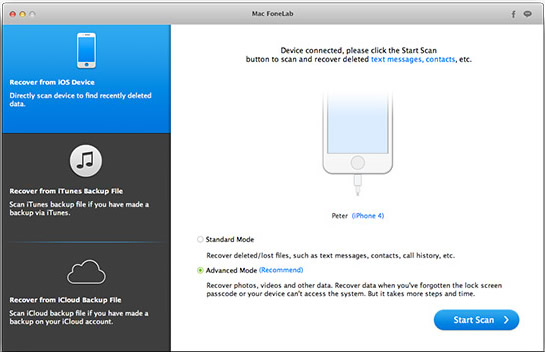
The program will send commands and scan the iPhone via USB cable so you need to connect the iPhone to computer. Make sure the device is recognized by the computer. If there was something wrong in this step, please download install the latest iTunes on that computer.
Now open the program from the computer. There are 3 data recovery modes you can choose within the program, which you can see from the sidebar. The default mode is "Recover from iOS Device". Your iPhone will be detected in a few seconds once it was connected.
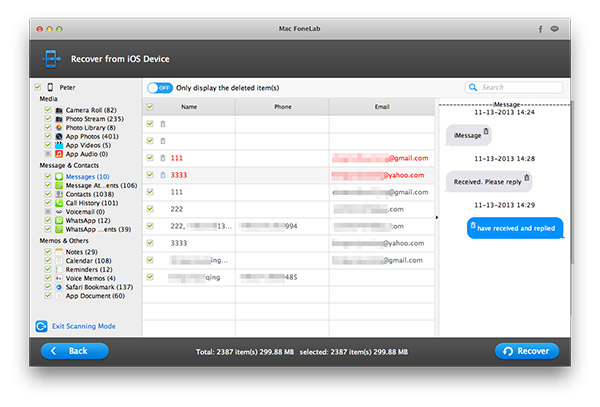
Click "Start Scan" button displayed on the main screen. Now it will scan all the data including deleted ones on that iPhone. The scanning process will take a few minutes, please be patient on this. After scanning, it will list all the data on the program in different groups. Fortunately, you can preview each file and mark them as selected if you wish to retrieve it. Under Memos and Others, check the Voice Memos option and click "Recover" button to save those deleted voice memos on a computer.
If you backed up the iPhone, then you can easily recover the deleted voice memos with the option called Recover from iTunes Backup File. The overtime spending on the task will be reduced dramatically when comparing to the above method. Please follow the shot instructions to do that:
Step 1: Install and launch iPhone Data Recovery.
Step 2: Select "Recover from iTunes Backup File". The program will scan all the possible backup files stored on the computer. Or you can add the backup file to program by click Select button.
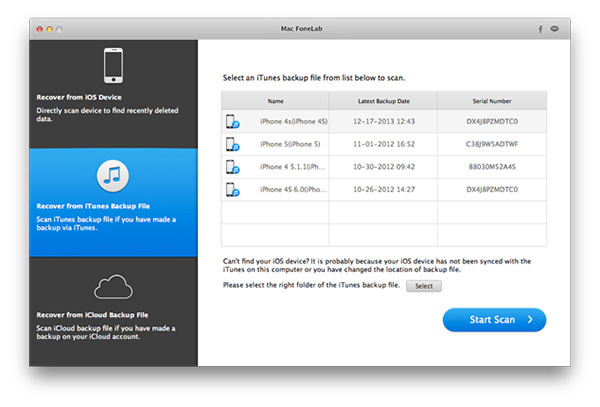
Step 3: Select a backup file and start scanning deleted data on iPhone.
Step 4: Preview the files you want to restore and click "Recover" button to save them to a local computer.
Some of the iPhone users prefer to backup their phone with iCloud. And if this was the case, you can still use this program by choose "Recover from iCloud Backup File". The steps are almost the same as the above tutorial. The only change is that you need to input the Apple ID and password after opening the program. Then choose a iCloud backup file from the list and download it to a computer. Finally, the program will scan the backup file. So you can preview and recover selected voice memos. After that, you can view them on computer.
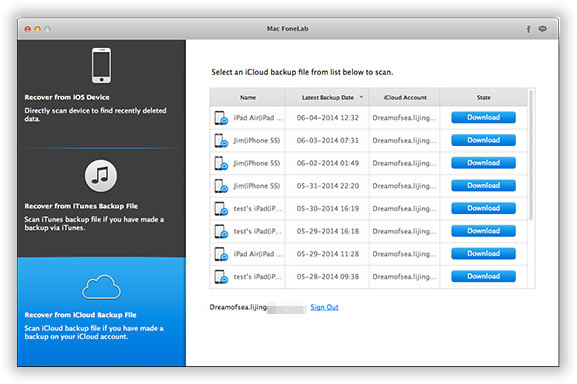
With iPhone data recovery tool, you need not to worry about the loss of your valuable voice memos and even other types of data. You can recover them safely and completely without any loss of data and can try out the trial version for free in 30 days. And don't forget to back iPhone data to computer or via iTunes. You can save much time on restoring deleted data from existing backup files.