How to Jailbreak iOS 9.1 on iPhone, iPad, and iPod? This is a common question searched on Google so many times. Therefore, the Pangu team has released its program to jailbreak on iOS 9.1. In this article, we will give you the instructions to run the jailbreak of your iPhone, iPad, and iPod Touch, with iOS 9.1
• iPhone (iPhone 6s Plus, iPhone 6s, iPhone 6 Plus, iPhone 6, iPhone 5s)
• iPad (iPad Air 2, iPad Air, iPad mini 4, iPad mini 3, iPad mini 2, iPad Pro).
You first need to download the Pangu tool for your Mac or Windows then follow the steps to Jailbreak iOS 9.1
Step 1: First, made a backup of your data via iTunes or iCloud. Before continuing make sure you have not activated the option of encrypted backups!
Step 2: Turn off "Find My iPhone" by going to Settings> iCloud and clicking the corresponding service switch, by including your password linked to the Apple ID (the same as used for the App Store). Also off the unlock code or Touch ID.
Step 3 : Download and Install Pangu tool on your computer. Click the desktop icon with the right mouse button, selected at this point "Run as administrator".
Step 4: Connect your iPhone, iPad or iPod Touch to your computer using the USB cable. The program will recognize it and allow you to click the Start button. At this point, a screen with different information to be reckoned they ignore. The screen prompts us to make a backup of the entire contents of our device through iTunes because in the case of problems you might be forced to effect a recovery, losing all data. The program also suggests activating the Airplane mode before continuing, so that the process can be faster and free of all sorts of problems. Call up the bottom control center then, and Airplane mode is active by clicking the first button. When you are ready to continue, click "Already Backup".
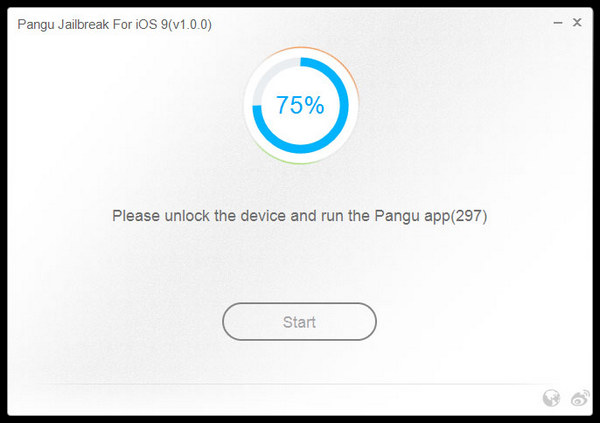
Step 5: Then start the jailbreak with a "Start Jailbreaking" screen and a progress circle. Here the program will stop and make a backup that will take several minutes. Of course, you wait patiently without ever detach the device from your computer. The backup is finished, your iPhone will reboot. We await you on again, looking at the computer monitor.
Step 6: With the device turned on, it will see the phrase that will invite us to unlock it, inputting any unlocks codes and activate the Airplane mode again. At this point the injection that will start the jailbreak itself, inserting within our device all the necessary files. The program will invite us to look at the device's screen. Here we will find a new icon called Pangu.
Step 7: We will have to start the program, click the enormous this button and allow access to the photo library. In a few moments, the iPhone will still reboot and the jailbreak is complete.
At the restart, we will find icon Cydia on the SpringBoard. When you open the program, it will become the black iPhone screen, restarting it again. We restart when we will be ready to use the phone with the Jailbreak Untethered. For those not familiar, Cydia is an application store, similar to Apple's App Store, which you will find Tweak, applications, themes and modifications to the operating system that always tend to expand the function.